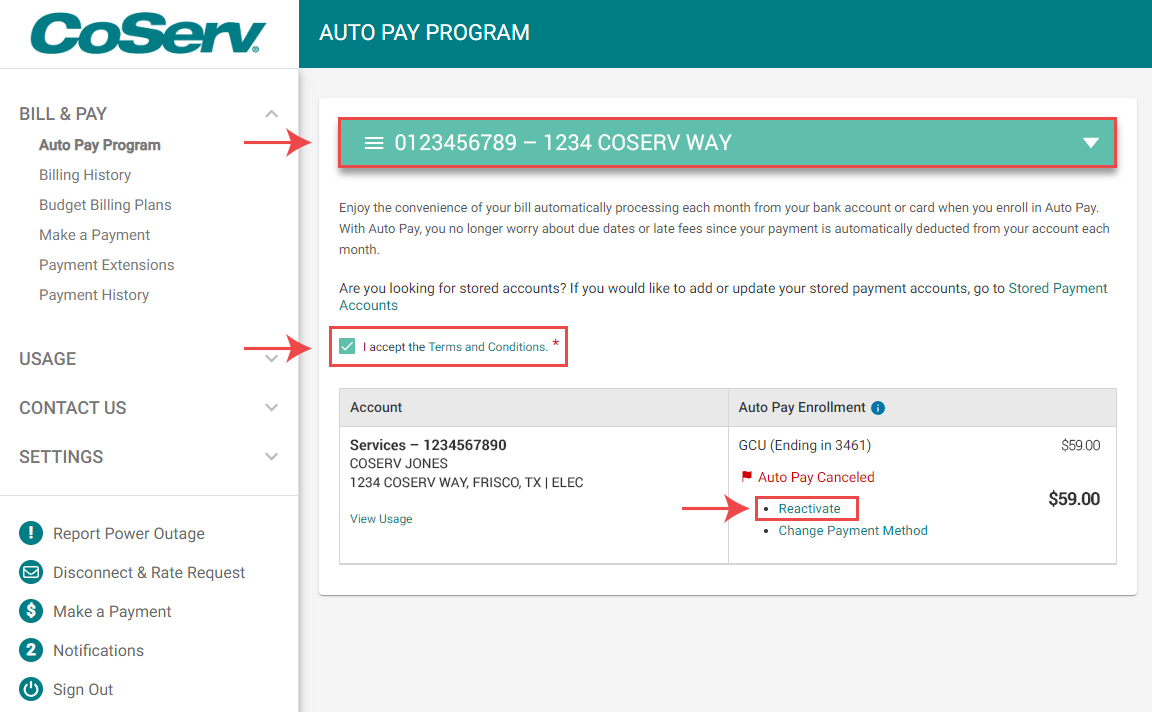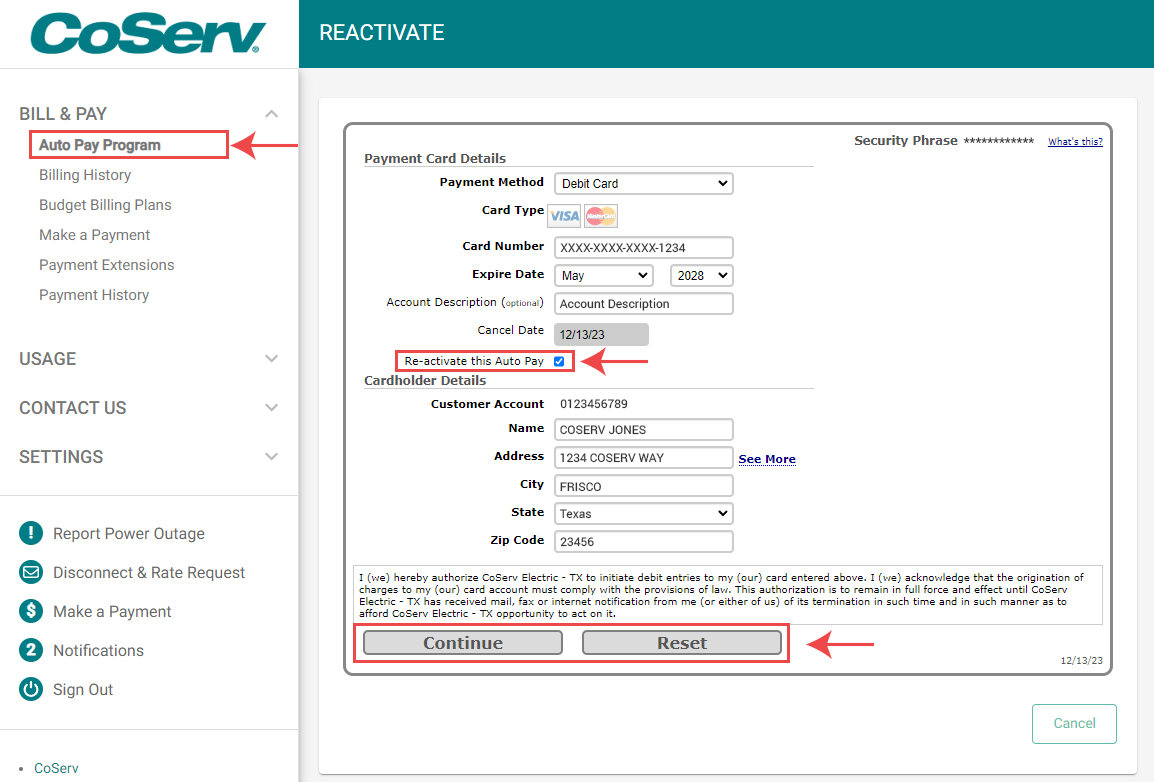Auto Pay Guide
Smart payments help you save time, avoid service interruptions and eliminate late fees. Set up automatic payments from your bank, credit or debit card today!
Setup Auto Pay
- Log in to your SmartHub account
- Click on 'Auto Pay Program' under the 'BILL & PAY' menu
- Click on 'Enroll' next to the service address you would like to enroll
- Add payment information (credit card option is only available to residential customers)
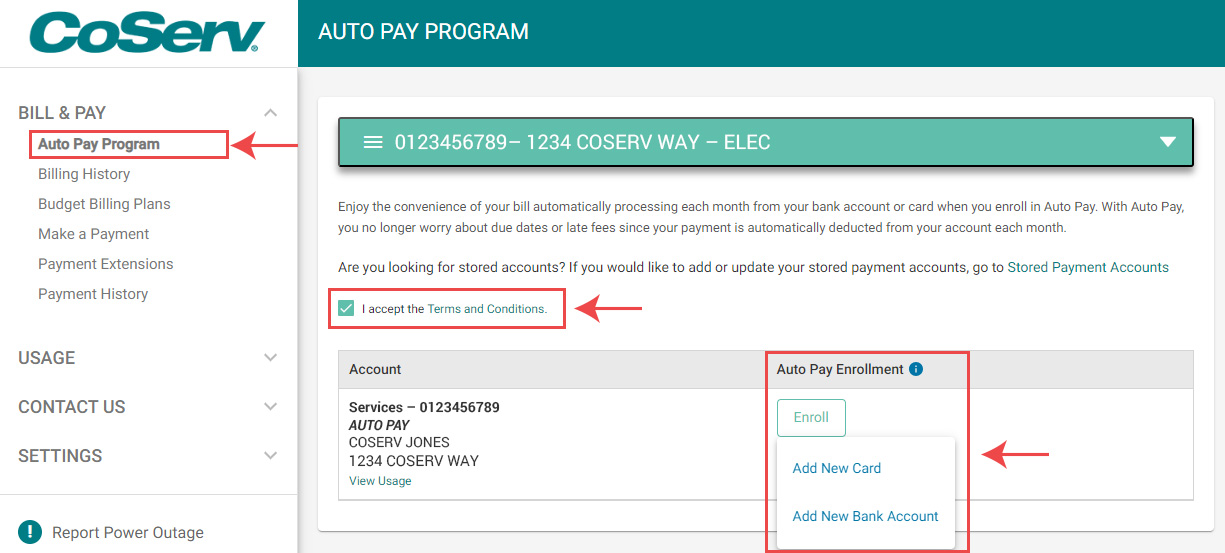
Once signed up for recurring payments, the following message will appear on your bill: 'Auto Draft: Do Not Pay'. The amount will be automatically deducted from your bank account or charged to your debit or credit card on the date shown.
Please be aware, Auto Draft will not go into effect until your NEXT billing period. If there is an amount currently due on your account, please set up a one-time payment.
Update Auto Pay Information
To update your Auto Pay
- Log in to your SmartHub account
- Click on ' Auto Pay Program' under the 'BILL & PAY' menu
- Accept the 'Terms and Conditions'
- Click on 'Update or Cancel' to modify your existing payment method
- Then, click 'Continue' to save the changes
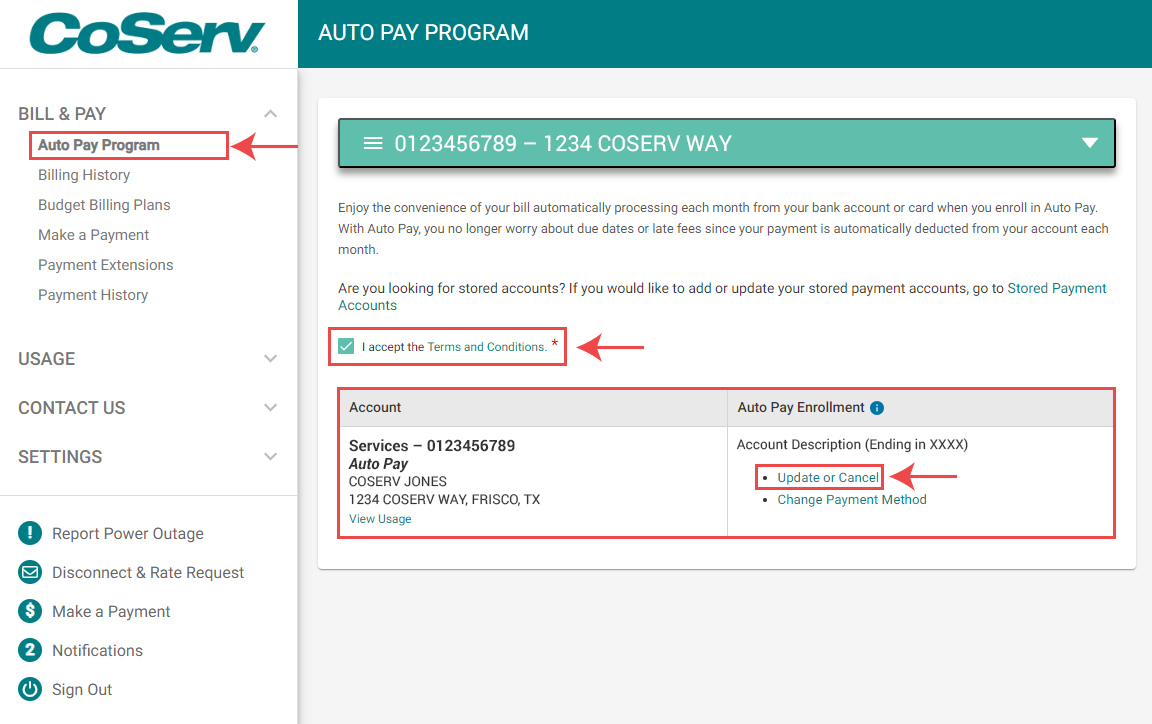
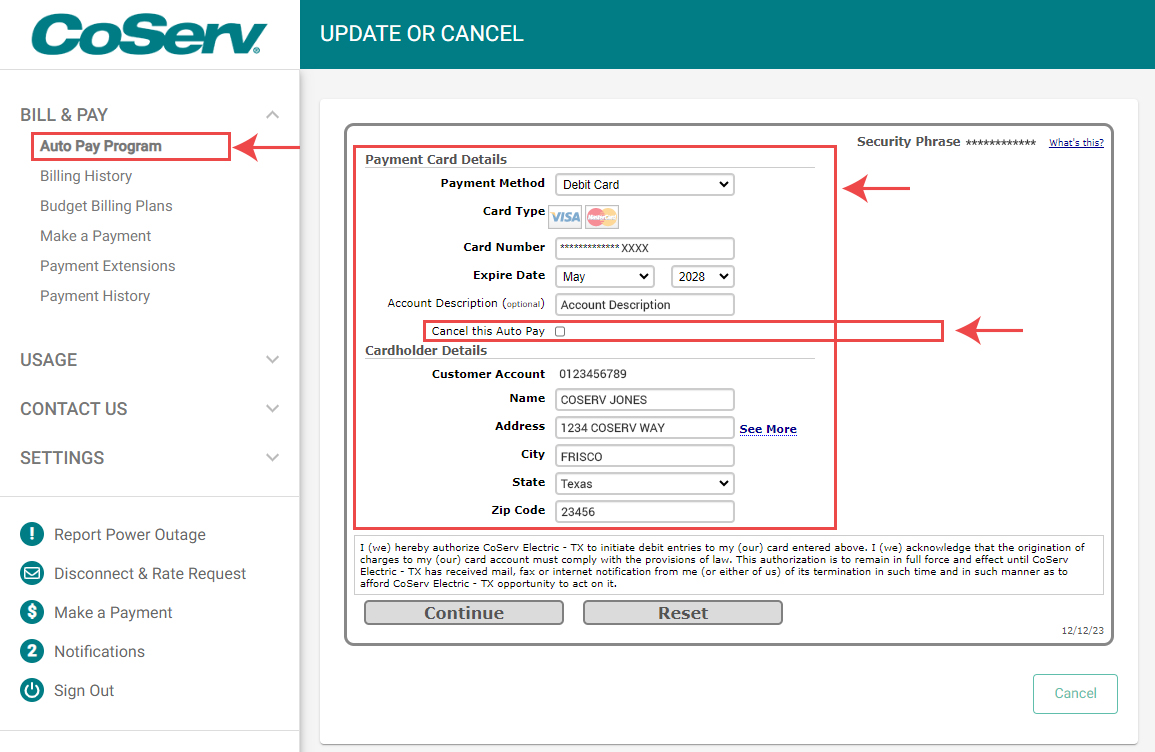
Cancel Auto Pay
- Log in to your SmartHub account
- Click on 'Auto Pay Program' under the 'BILL & PAY' menu
- Click on 'Update or Cancel' under Actions
- Click the check box for ‘Cancel this Auto Pay’ under 'Payment Card Details', then click 'Continue'
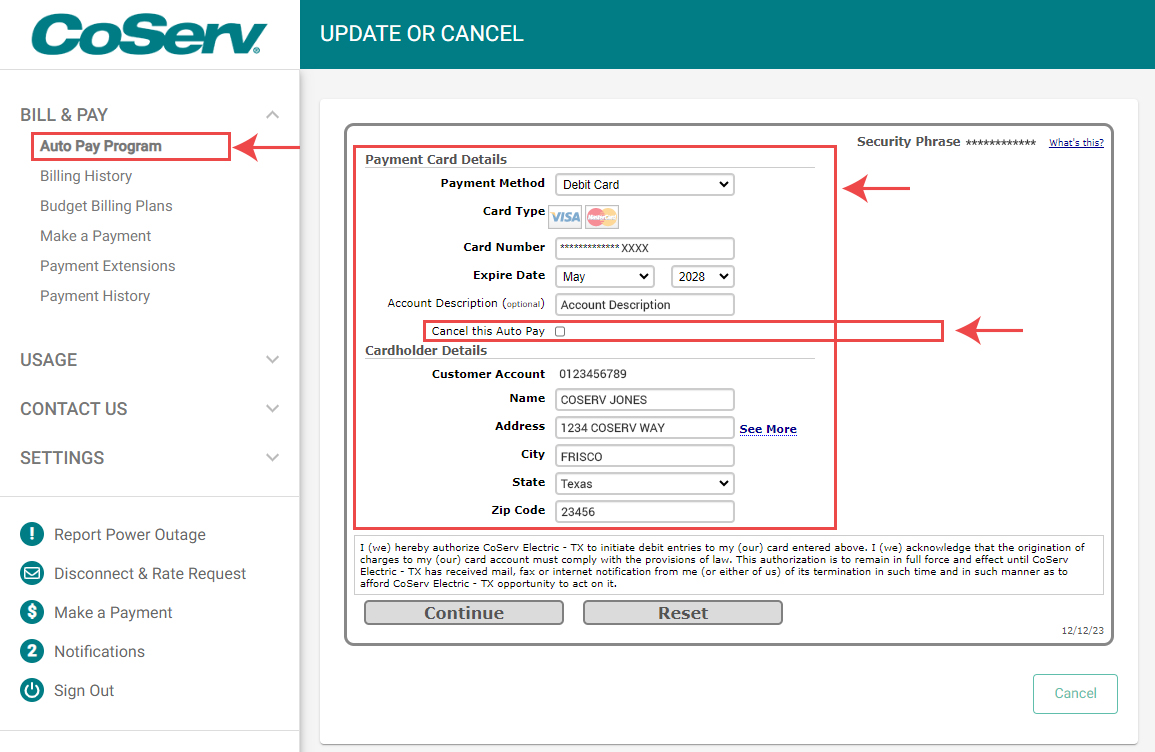
Re-activate Auto Pay
- Log in to your SmartHub account
- Click on 'Auto Pay Program' under the 'BILL & PAY' menu
- Click on 'Update or Cancel' under Actions
- Click the check box for ‘Re-activate this Auto Pay’ under 'Payment Card Details', then click continue